You can either upload multiple images to Salsify at once, then link them to products, or you can upload individual images directly to specific products.
Click here to learn more about uploading individual digital assets to specific products.
- To upload images in bulk, choose Digital Assets from the top menu, then View All.
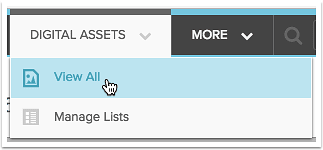
- Choose Upload Assets at the top of the assets list on the right side of the screen.

- By default, your new assets will be automatically added to a list. You can keep the default list name here, choose a new name, add to an existing list, or choose not to manage them through a list. Note that managing them with a list will make it easier to link the assets to products in the next step, so we recommend using a list to manage them. Choose the option you want and click Continue.
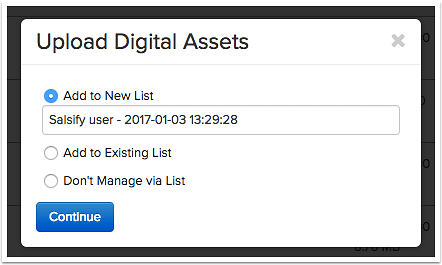
- Either drag and drop your files to this box, or click Select Files.
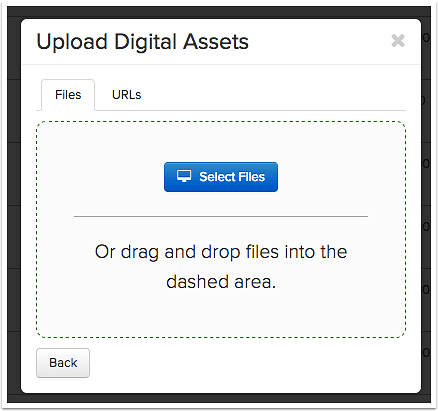
- A progress bar will appear as your digital assets upload. You can close this window and your assets will continue to load in the background.
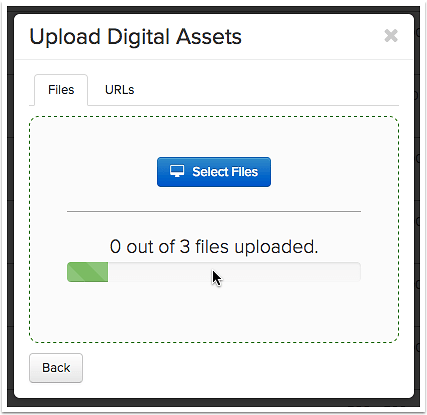
- When your uploads are complete, a green bar will appear at the top of the digital assets list. Click it to navigate to the list of images.
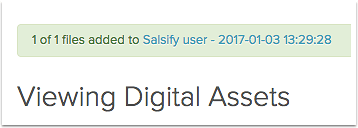
Click here to learn how to link your images to products.
