Adding a New Product
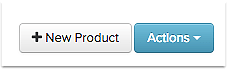
- Click the New Product button.
- Fill in the Item Number for your product.
- Add the Salsify product name for your product.
- Click Create.
Fill in your product's details
Fill in the properties for which you have information. This product will also be included in the readiness report, so if you have other changes to make in bulk, you can add product details that way as well. To add content to this product:
- Click fields to fill in the corresponding information. All required fields need to be filled in order to send the product to Essendant .
- You can search for properties you have information for. Start typing the name of the property and the form will narrow to results that match.
- The progress section shows you how complete the product is.
- Save your product changes before leaving the page.
- Use the product navigation to move to another product in your list.
Copying an Existing Product
There are some cases where you want to add a product that's similar to one that already exists in Salsify. To copy an existing product:
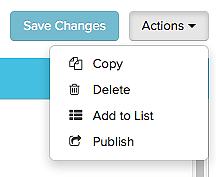
- Navigate to the product details page for the product you want to duplicate.
- Click the blue Actions button at the top right, and choose Copy.
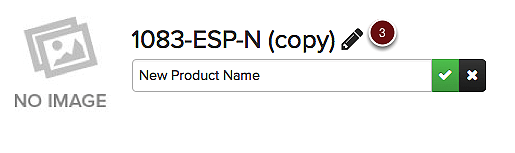
- The copy of your original product will open. Change the Item Number and Long Item Description for the new product by clicking the pencil next to each field and press the green checkmark to save your update. Edit any other details you want, then Save. Until you save the new product it will not be created.

