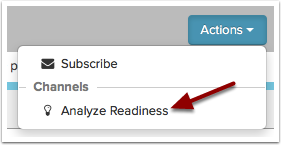The Essendant Readiness Report provides real time gap analysis and is how you will publish your refreshed product content to Essendant . As you make changes to data, the Readiness Report's built in validation will provide you with feedback detailing if your content meets the Essendant requirements. Products become eligible to publish to Essendant when all required fields for the product are filled in.
In this article you will learn how to:
- View a Readiness Report for a list of products
- Navigating the Readiness Report Page
Viewing the Readiness Report
- Select the Product List you would like to view the Readiness Report for.
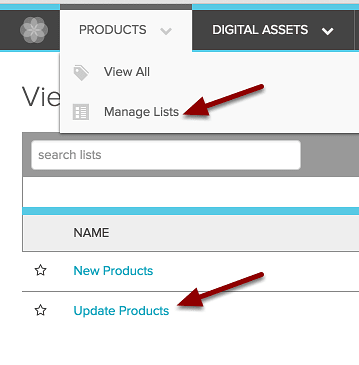
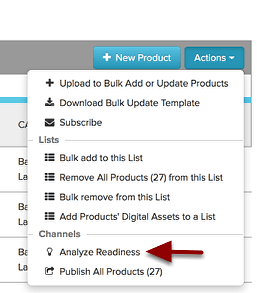
- Click the blue Actions button.
- Click "Analyze Readiness". Readiness will automatically start processing and open the readiness report.
The Readiness Report Page
Navigating the Readiness Report
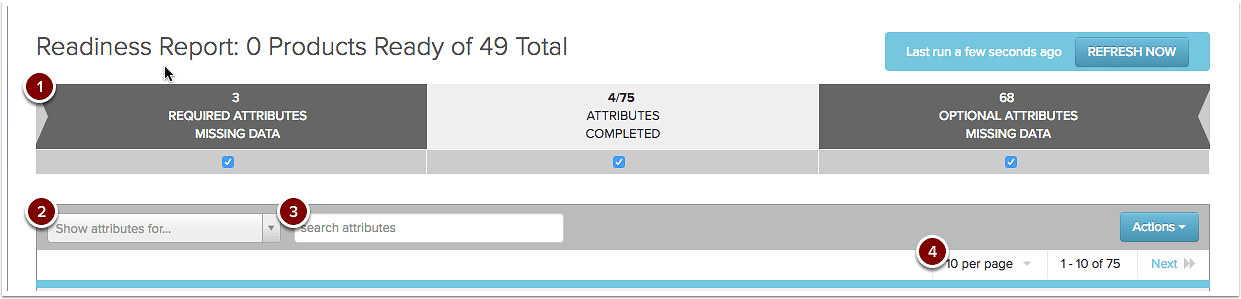
- Use the filters at the top of the page to narrow what you see. For example, uncheck Optional Attributes Missing Data to focus on the required attributes first.
- When you are working on more than one category of products, you can use the dropdown menu to limit your view to only those in a specific category.
- The search box helps find specific attributes. Start typing the name of the attribute and only matching results will be shown.
- Change the number of items that appear on a page - just click the dropdown arrow and choose the number you want to view.
Using the Readiness Report
- The Attributes bar makes it possible to filter through Required Attributes, Completed Attributes and Optional Attributes by selecting or deselecting the blue checkboxes.
- The Show Attributes for... drop down menu lets you filter by Product category.
- The Readiness Report chart lists the Essendant attributes, whether or not they are required by Essendant , the attribute's data type and the completion status of that attribute.
- To refresh the attribute data in the Readiness Report, click the blue Refresh Now button
- Selecting the Actions button allows you to:
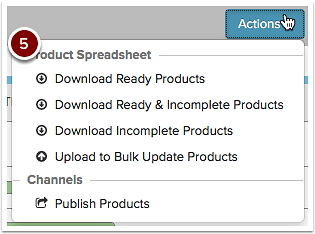
- Publish eligible products to Essendant for review (those with all required fields filled in).
- Download Ready Products as an Excel spreadsheet.
- Download Ready and Incomplete Products as a bulk update spreadsheet.
- Download Incomplete Products as a bulk update spreadsheet.
- Bulk Update via Upload.
- Click the ? next to an attribute to learn more about its requirements.